Part 1: Deploy Meilisearch on a Droplet
1. Create a new Droplet
DigitalOcean Droplets are Linux-based virtual machines in which you can run your applications. Once you log in to your DigitalOcean account, click the green “Create” button at the top-right of the page and select “Droplets”.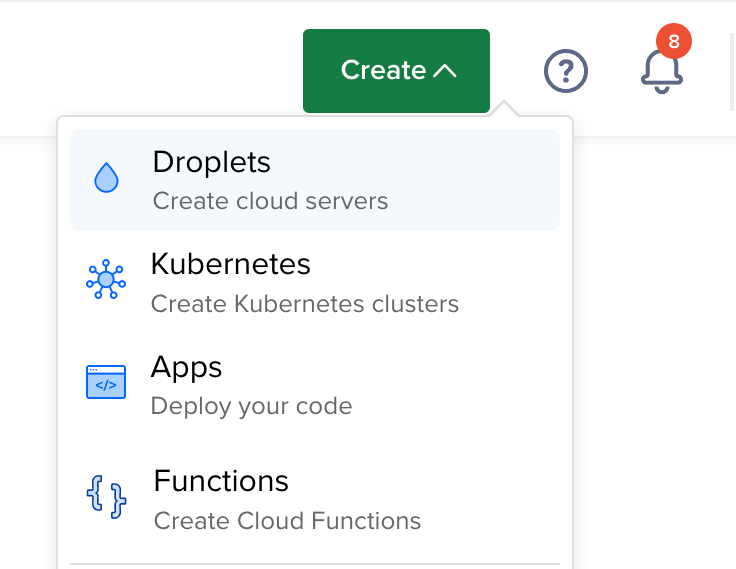
2. Select a region for your Droplet
Select the region where you want to deploy your Droplet. Remember, the closer you are to your users, the better their search experience with Meilisearch will be.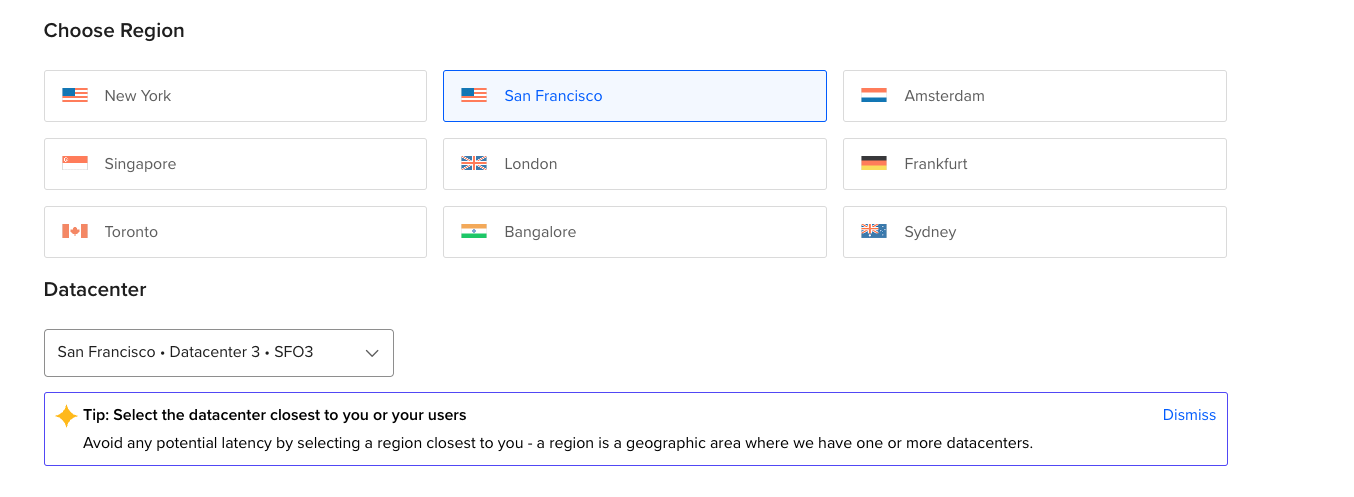
3. Select Meilisearch image
By default, DigitalOcean displays the “OS” tab. Select the “Marketplace” tab, search for “Meilisearch”, and select the image.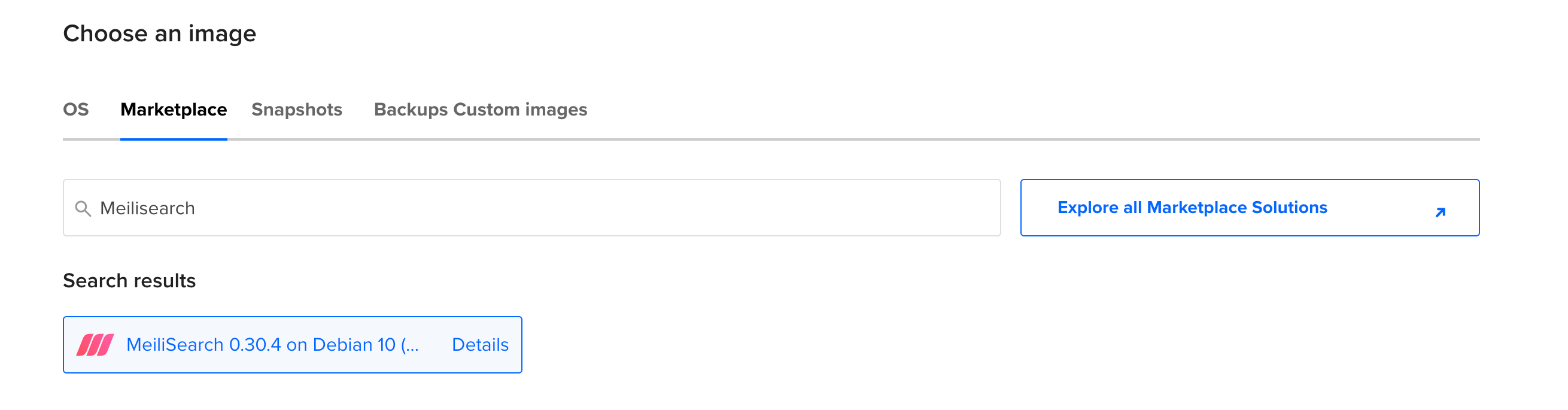
4. Choose Droplet size
This is where you choose the amount of RAM, storage, and CPU cores your Droplet will have. Select your plan based on your needs. Memory-optimized options will give you better results when working with big datasets.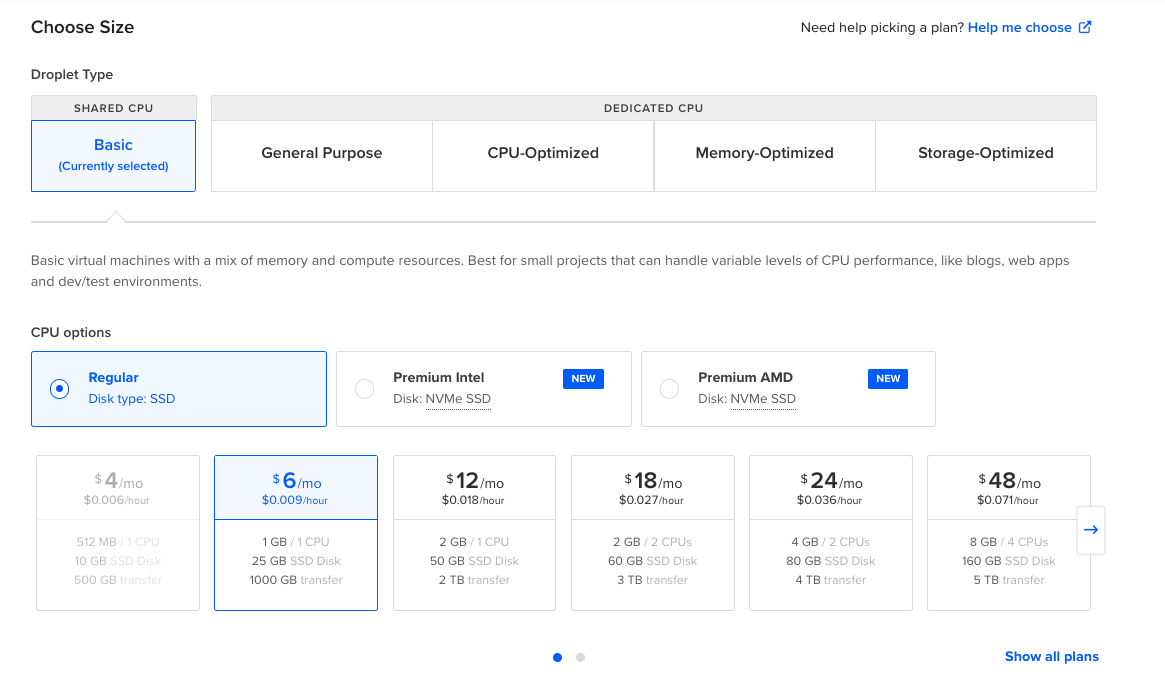
5. Choose an authentication method
You can either use SSH keys or a password to access your Droplet. We recommend using SSH keys as they are more secure.
6. Choose your Droplet name and tags
Here you can select the name that will be visible everywhere in your DigitalOcean account. Droplets can only contain alphanumeric characters, dashes, and periods.

7. Click on “Create Droplet”
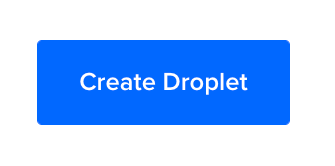
8. Test Meilisearch
Once created, click on the Droplet’s public IP address to copy it:
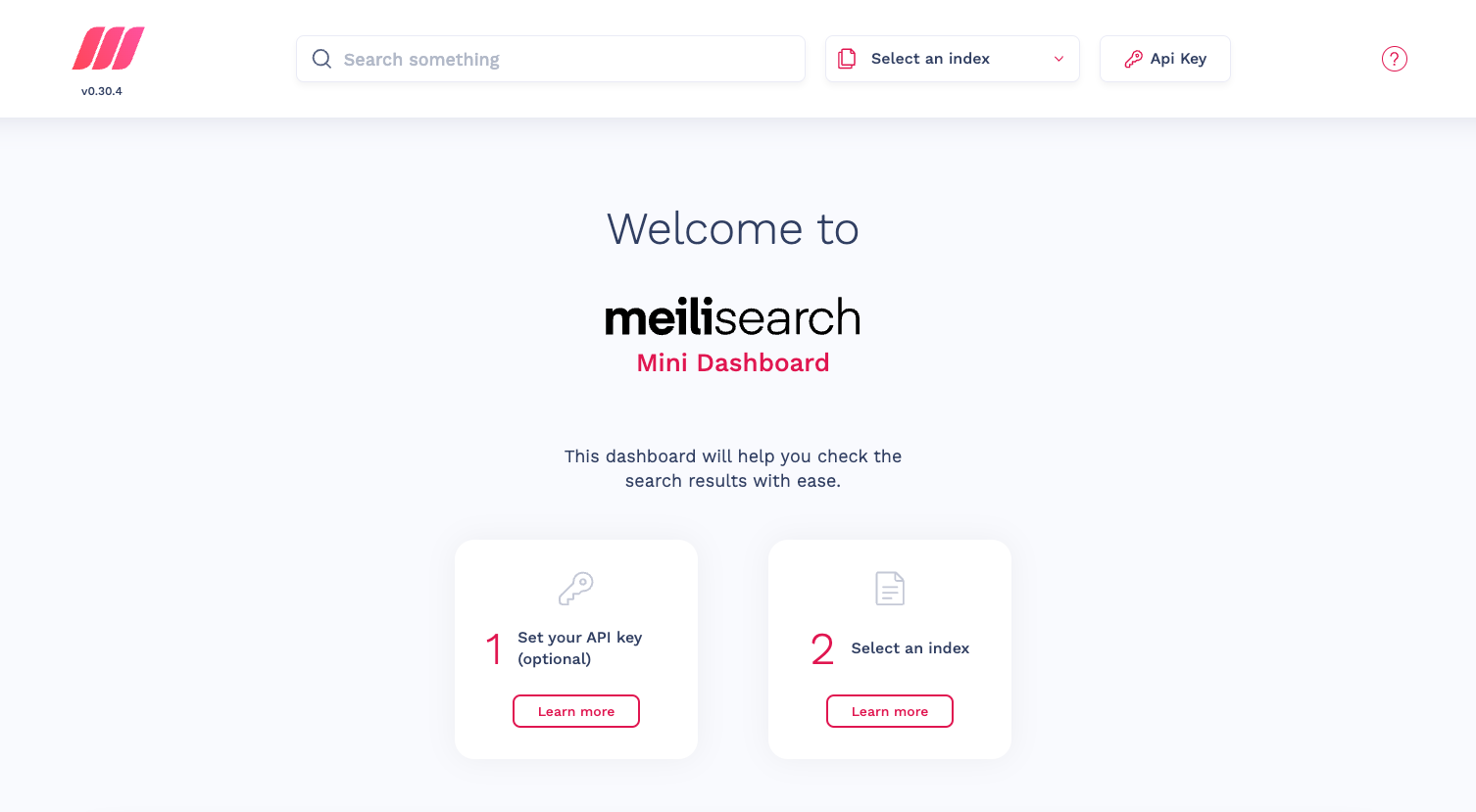
Part 2: Configure production settings in your Meilisearch Droplet
To configure Meilisearch for production on a DigitalOcean Droplet, use SSH to access your Droplet and a script will guide you through the process. Alternatively, use the Droplet Console with your preferred browser.1. Make your domain name point to your Droplet
If you want to use your own domain, click the “Create” button and select “Domain/DNS”.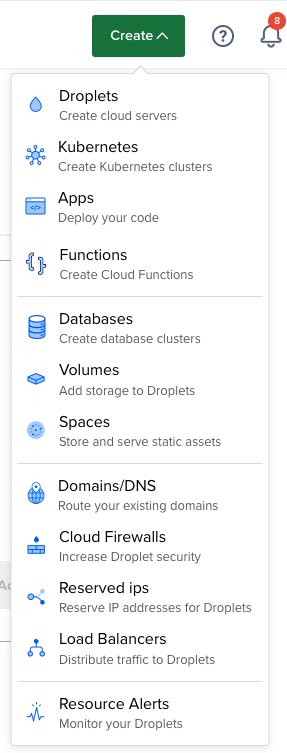
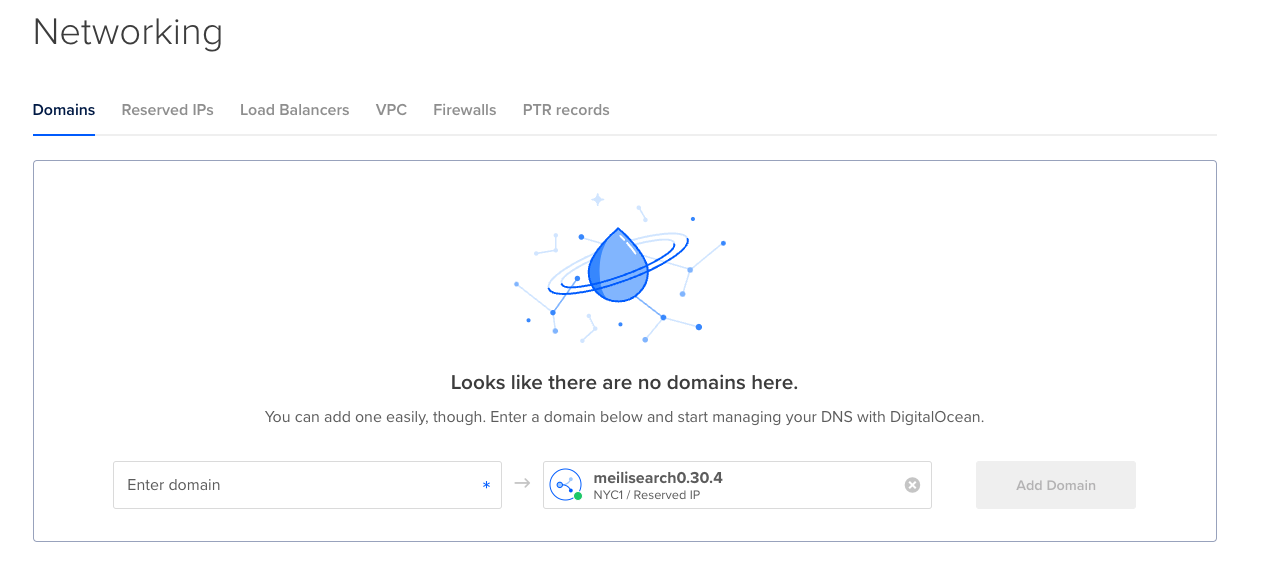
curl to access it and verify DNS has been properly configured:
200 OK status code and the following body {"status": "available"}:
2. Set master key and SSL (HTTPS)
Meilisearch is currently running in a development environment. We haven’t set up a master key, meaning anyone can read/write to the Meilisearch instance. Since we aren’t using HTTPS yet, this configuration is unsafe for production. To start the configuration process, either connect to your Droplet via SSH or use the Droplet Console in your preferred browser and follow the instructions:2.1. Run the configuration script
Open a terminal and start a new SSH connection with the IP you got from DigitalOcean. Type in the following command in your terminal and press Enter to establish a connection:yes and press Enter to accept the authentication process.
The above command is not required if you are using the Droplet Console.
3. Enjoy your ready-to-use Meilisearch droplet
Your Meilisearch Droplet is ready to be used in production. To check if everything is running smoothly, do an HTTP call to the/health route:
200 OK status code and the following body {"status": "available"} as shown in the example below:

